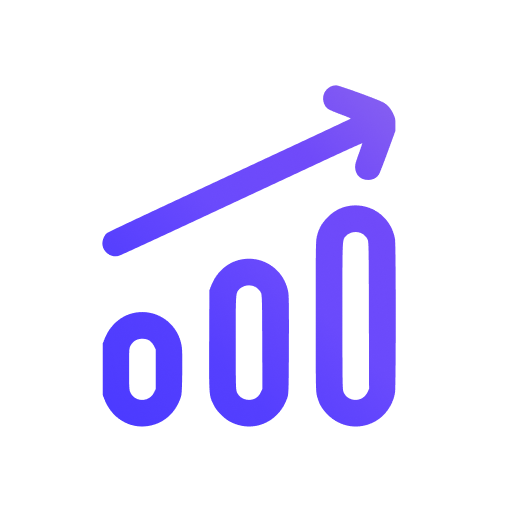Wix
After you sign up on Swetrix and create a new project, the only thing left is to add it to your website.
Installation
- Log in to your Wix account.
- Go to the Settings page on your Wix site dashboard.
- Click on the
Custom Codetab underAdvanced Settings. - Click on Add
Custom Codeat the top right. - Paste the following Swetrix snippet:
<script src="https://swetrix.org/swetrix.js" defer></script>
- Give it a name so that you can easily recognize this snippet later.
- Select
All pagesunder "Add Code to Pages" to track all pages on your website. Leave the default option Load once if asked. - Select
Headwhen asked where to place the code snippet. - Click
Apply. - Repeat all the steps above, but this time paste the following script:
<script>
document.addEventListener('DOMContentLoaded', function () {
swetrix.init('YOUR_PROJECT_ID')
swetrix.trackViews()
})
</script>
<noscript>
<img
src="https://api.swetrix.com/log/noscript?pid=YOUR_PROJECT_ID"
alt=""
referrerpolicy="no-referrer-when-downgrade"
/>
</noscript>
- Select
Body - endwhen asked where to place the code snippet. - Click
Applyagain, and done!
caution
It's very important not to forget to replace YOUR_PROJECT_ID with your actual Project ID you can find in the Dashboard, otherwise tracking won't work!
Check your installation
After installing Swetrix tracking script, go to your website and visit some pages.
Within a minute you should be able to see new pageviews being added to your project's dahsboard.
Help us improve Swetrix
Was this page helpful to you?